The PC-Lab of the Institute for Theoretical Physics
Where is it?
Physics Building, 1st Floor, Room P117 / P118.
Who is responsible?
Johannes ROSINA
Felix Ruhaltinger
Who can use the PC-Lab?
- Bachelor students of the Institute for Theoretical Physics
- Students within certain courses of the Institute for Theoretical Physics
- Other users only after approval from the Institute for Theoretical Physics
How do I get access?
User credentials are handed out during course our your bachelor thesis adviser will initiate the process.
In any case you have to accept and comply with these user regulations: English, opens a file / German, opens a file
Access to the PC-Lab with student card:
1. After receiving your User Forms, the Institute for Theoretical Physics can grant you access to the PC-Lab.
2. You have to activate your student card at the sliding door of the Physics Building by holding it to the SALTO-Reader. The Reader reacts to you card by blinking (it is not important in which color).
You have to re-activate your card there every week in order to have it functionally at the PC-Lab door.
3. The door P118 has an electronic door knob that can be opened with your activated student card.

Open the PC-Lab Door:
Hold your card to the knob. If it blinks 4 x green and makes a sound, it has accepted your card and you can mechanically unlock the door by turning the knob.
4. Close the PC-Lab Door:
Lock the door mechanically by turning the knob. Hold your card to the knob, it blinks first green, then reads and makes a long sound. Now the knob can no longer open/lock the door.
Please make sure that the PC-lab is always locked if you leave it an no other person is in it!
If your card does not work for door P118, please first reactivate it at the sliding door of the Physics Building before trying it again.
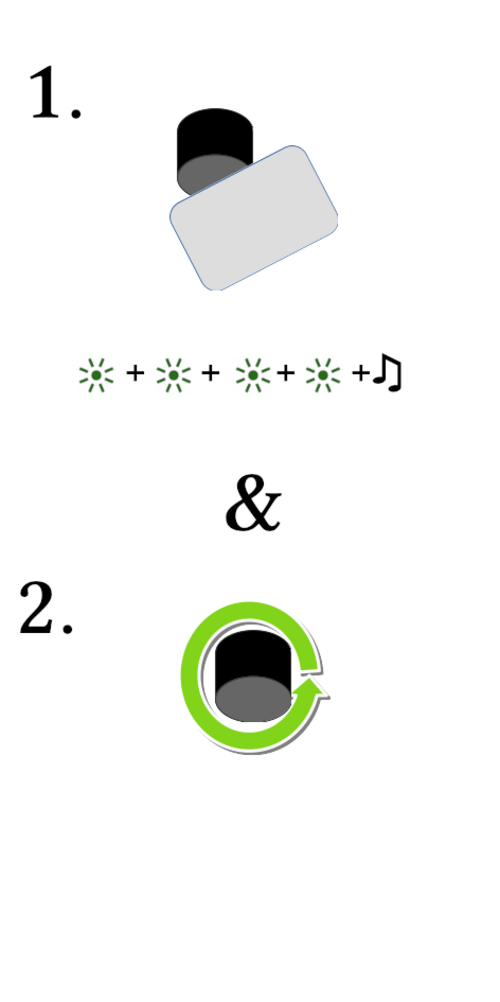

How to use the All-in-One PC-Clients?
The PCs are booted by pressing the I/O button on the lower right side on the back of the screen. At the login screen you have to type in your username and then your password. You can use the same user credentials on more PCs (even at the same time, but maybe some programs may react strange). You can plug in an USB-stick on the back of the screen to transfer your data. The webcam can be activated by pulling it out on top of the screen.
Please shut down the PC after using it.
How can I change my password?
After you logged in, open a Terminal (via the Menu / Apps or simple press CTRL + ALT + T), enter
ssh -t server passwd
(If you are asked if you trust the server, type „yes“). The old password has to be entered twice (x2), then the new password has to be entered twice (x2). You don’t see what you type (and how long the password is). You see „Password changed successfully“ if it is okay.
Software:
Ubuntu Linux, opens an external URL in a new window with LTSP, opens an external URL in a new window (Linux Terminal Server Project)
Computer Algebra Programs, Fortran- and C/C++-Compilers, Python, LaTex-Environment, Editors, IDEs, Libre Office, Plot-Software, SSH-Clients/Transfer-Software, Firefox Browser, PDF-Viewer, Zoom
diverse Software for molecular mechanics modeling, other Scientific Software and selected Software for Students on the Linux-Server
Hardware:
16 All-in-One PC-Clients, 1 Scanner, Beamer, Server-Infrastructure
 Go to JKU Homepage
Go to JKU Homepage




